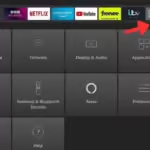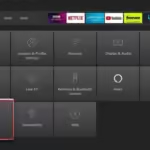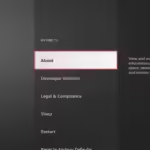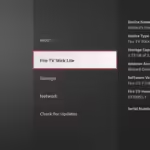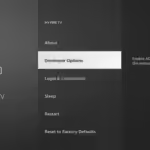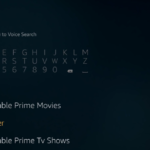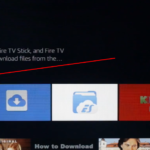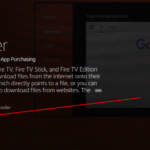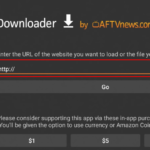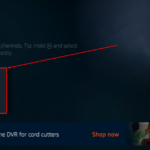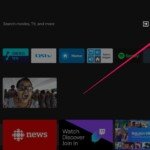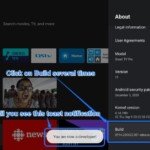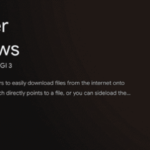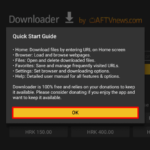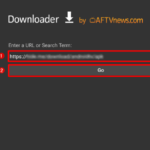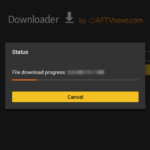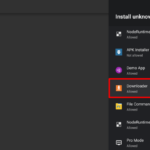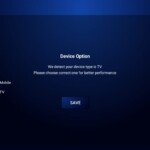What type of Hardware do you own?
Install on a Firestick or a TV with Fire TV preinstalled
The first thing you must do is put your firestick or Fire TV device into developer mode. To do this:
- Select the gear icon on your Fire TV’s home screen to open Settings.
- Go to My Fire TV, and select About.
- Highlight the first option on the list, which is usually your device’s name, and press the action button on your remote seven times.
- You’ll now see a message confirming “You are now a developer,” and it’ll unlock the developer options in the previous menu.
If you’re using a Fire OS television, then step 2 may refer to Device & Software instead, but the rest of the steps are the same.
Next we need to download the app called downloader:
- Go to the Firestick home screen and use your remote to navigate the Search icon in the menu bar.
- Type in Downloader.
- Suggestions for Downloader apps will show up. Choose and install the one as in the screenshot below.
- When the installation is complete, click Open.
Now we download the Baja IPTV App:
- Open the Downloader App, you will find a line to enter a URL address. Here, you will need to type in 349131 and click on enter.
- Wait until the file downloads
- A suggestion to install the downloaded file will pop-up. Click Install.
- Wait until the installation finishes and go back to the Home screen. Go through the list of your apps until you find the See All button and click on it.
- At the end of this list, you will find our app.
- You can move the app up the page by pressing and holding the middle of the circle on your remote until the “move” prompt appears.
Install on a Chromecast or a TV with Android TV preinstalled
CThe first thing you must do is put your chromecast or TV with Android TV device into developer mode. To do this:
- Go to Settings from your home screen.
- Select Device Preferences
- Select About
- Scroll down to Build and click on that several times
- You should see a toast notification saying that you’re now a developer
Now we download the Baja IPTV App:
- Open the Downloader App, you will find a line to enter a URL address. Here, you will need to type in 349131 and click on enter.
- Once the download is complete, you can then Install the APK file.
- Since you’re installing an app outside of Google Play Store, you will need to allow installation from an unknown source. To do so, Choose SETTINGS when you see the security warning below.
- At the Install unknown apps settings, enable Downloader app by moving the slider icon to the right.
- Once you’ve done that, go back to the previous screen and select INSTALL.
- When the app is installed, select DONE.
Once our App is downloaded and installed you can move forward with logging in
- Open the App
- When Prompted choose “TV”
- Add you last name in the “Any Name” area
- Add the user name we sent you in the “Username” area
- Add the password we sent you in the “Password” area
- Download the sections you want to view